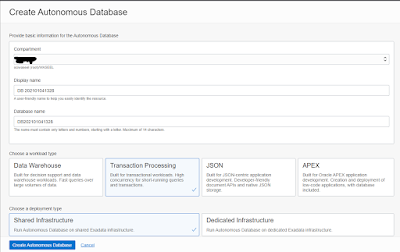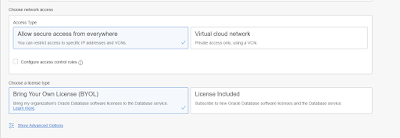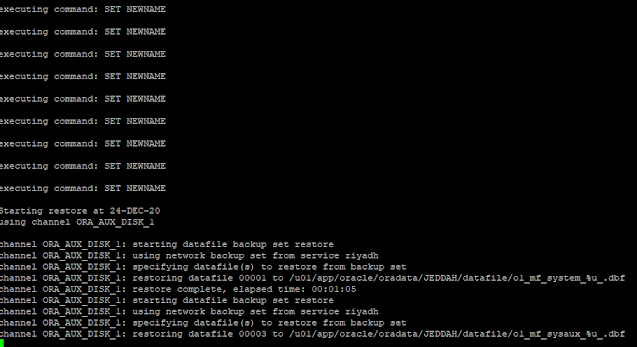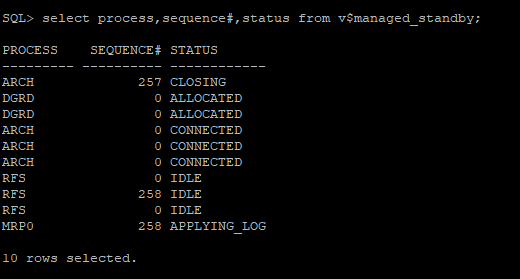In this article, I will explain you about the new database service which is Autonomous database (ADB) in OCI.
Oracle Cloud provide a new set of databases as a service called the Autonomous. it is a part of database which can automate the DBA administration task such as creation, patching, upgrade, performance tuning, backups and daily maintenance task while the database is up and running.
Oracle Autonomous is a cloud database which uses machine learning to automate database management task traditionally perform by DBAs.
With Oracle Autonomous database, oracle makes it easy and quick for you to have a secure, fully managed, database service in oracle cloud.
In Oracle Cloud Infrastructure (OCI), Autonomous Database comes with 3 varieties of DB.
a) Oracle Autonomous Transaction Processing (For Transaction Processing Workloads)
b) Oracle Autonomous Database Warehouse (For Data Warehouse Workloads)
c) Oracle Autonomous JSON Database (For NoSQL Database which uses JSON)
Autonomous database is available on Oracle Cloud Infrastructure (OCI) for shared and dedicated deployments as describe below and On-premises as Exadata Cloud@Customer and dedicated region as Cloud@Customer.
Dedicated Infrastructure:
If Autonomous database is deployed on dedicated Exadata infrastructure it uses its own Exadata rack minimum quarter rack. A completely dedicated compute, storage, network and database service for only a single tenant.
Shared Infrastructure:
A simple and elastic choice. oracle autonomously operated all aspects of database.
if Autonomous database is deployed on a shared Exadata infrastructure, then oracle charged you as per OCPU and Storage actively used.
Cloud@Customer:
The Cloud@Customer means an autonomous database on dedicated Exadata infrastructure in customer datacentre.
Features of Oracle Autonomous Database:
The Autonomous Database is revolutionizing database which fully automates the management of database lifecycle and enables you to pay less and ensure data safety when compared to traditional database.
You have auto indexing feature in oracle autonomous database which ensures you to provide a better execution plan to optimizer for executing the SQL by monitoring the application workloads and creating, maintaining the index automatically. Auto indexing is disabled by default in ADB.
To enable the auto indexing feature, use the below command:
EXEC DBMS_AUTO_INDEX.CONFIGURE('AUTO_INDEX_MODE','IMPLEMENT').
In Oracle Cloud Infrastructure (OCI) you have an auto scaling feature for ADB as well where you can scale in or scale out the OCPU and shrink the Storage according to your workload as shown in below screen shot.
The Autonomous database is a self-driving, self-secure, self-tuning, self-repairing, and self-scaling.
How do you migrate On-Prem Database to Autonomous Database (OCI)?
Premigration Steps/Tasks:
During migration legacy features automatically get replaced, some of them are listed below.
Also, oracle provide us with a tool called Cloud Premigration Advisor Tool (CPAT).
by running the CPAT against the source database it will validate all the objects, parameters and features and generate a report in text or JSON format and make ensure it is ready for ADB. if you find any error or red flag, please resolved it before migration.
Migration Methods for ADB:
First of all, when it comes to autonomous database all migration is logical, it means you are migrating the data not the database so TTS and RMAN are not available for the migration.
There are many ways to migrate on-prem database to oracle cloud (OCI) according to your data size, some of them are:
1) Data pump ( expdp/impdp)
2) Move To Autonomous Database (MV2ADB) Tool.
The Move to Oracle Autonomous Database (MV2ADB) tool is designed to enable you to quickly upload source file to the cloud and supports Oracle Cloud Infrastructure APIs and command-line interface (oci-cli).
3)SQL Developer
4)SQL Loader
5)Zero Downtime Migration (ZDM).
6) Database Migration Service (OCI).
Database Migration service is a fully managed, easy to use database migrations into oracle cloud.
Thank you all for reading my blog on Autonomous Database (ADB).